to Build a 100% Flash Site
|
[Page 1] [Page 2] [Page 3] [Page 4] [Page 5] |
|
25. Create a new layer name it "Loading Layer". |
| 26. Go To "Insert>>New Symbol..." and under "Name:" type "Loader" and under Behavior choose "Movie Clip" |
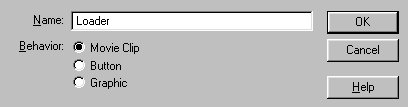 |
| 27. Select frame 15 in the "Loading Layer" layer and create a keyframe. Now drag an instance of our new movie clip (Loader) to the top left corner of the movie. |
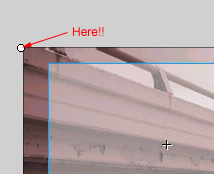 |
| 28. Travel on to the "Instance" tab and under "Name:" add "Load". |
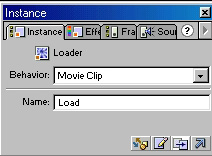 |
| 29. Create a new keyframe in frame 16 on the "Loading Layer" layer and then press delete so that the frame goes white. |
| 30. Do the same on the last frames of the other sections for example if you created a section form 16 to 22 then repeat steps 27 and 29 on frames 16 and 22. |
| 31. Right Click on the first button and choose "Actions". Drag "Go To" to the right and under "Type" choose "Frame Label" and under "Frame:" Choose "Section 1". |
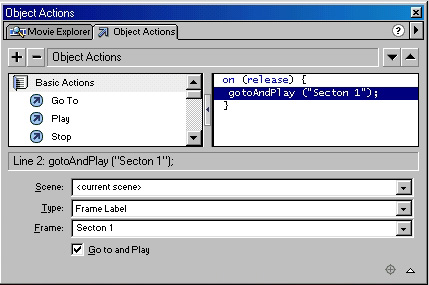 |
| 32. Do the same for the rest of the buttons. |
| 33. Here come the multiple swfs!!! Create a new movie (be sure to save the one you have in case your computer crashes). |
| 34. Change the dimensions of the movie to the dimensions of the main one by repeating step 2. |
| 35. Add your content to the movie. Don't forget that what you did in the other movie will be your background. I just added some text. Don't forget to add a "Stop" Action on the last frame. |
| 36. Save the movie as "Section 1" in the same directory you saved the main movie in. Publish it by pressing Shift+F12. This creates the swf file. |
|
[Page 1] [Page 2] [Page 3] [Page 4] [Page 5] |